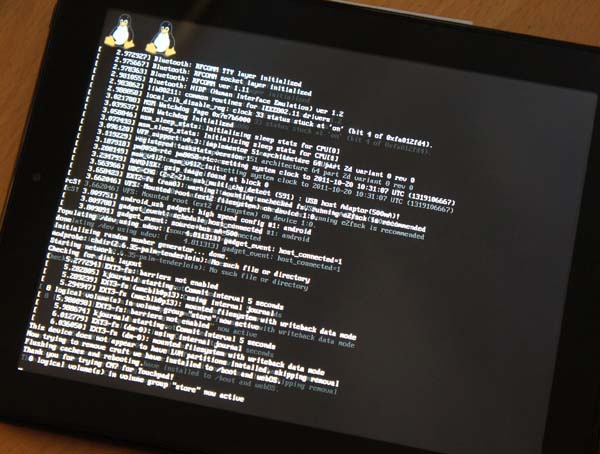Physical Address
304 North Cardinal St.
Dorchester Center, MA 02124
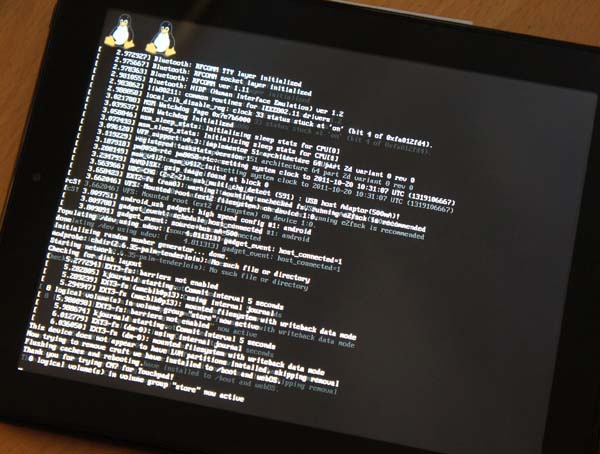
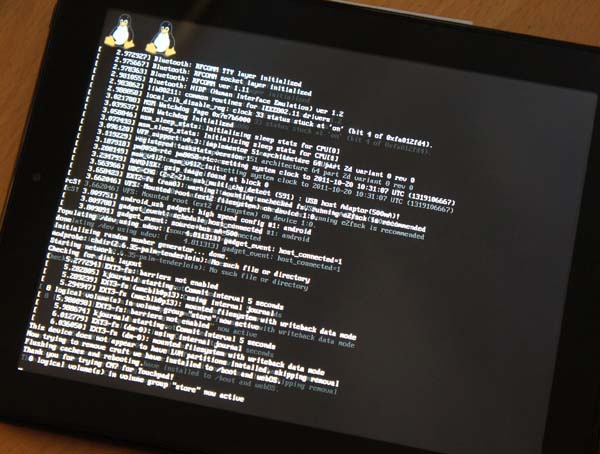
You’ve tried CyanogenMod Android on your HP TouchPad and decided it’s not for you, you want the space back or you’re just having issues. Well it’s now far easier to remove than with our older guide – worth checking out as it covers snooping around the hidden partitions – as there’s now a semi-automatic removal tool that’s based on the ACMEInstaller, so it’s called ACMEUninstaller. You’ll need to pop over to the Rootzwiki CyanogenMod page and download this to your desktop.
UPDATE: The download link from the Rootzwiki page seems to be down, however this one is still available
Open the Start Menu, type CMD and press Return
Restart your HP TouchPad while holding the Up Volume button, after briefly seeing the HP logo a large-white USB symbol will appear showing that the HP TouchPad is ready to go.
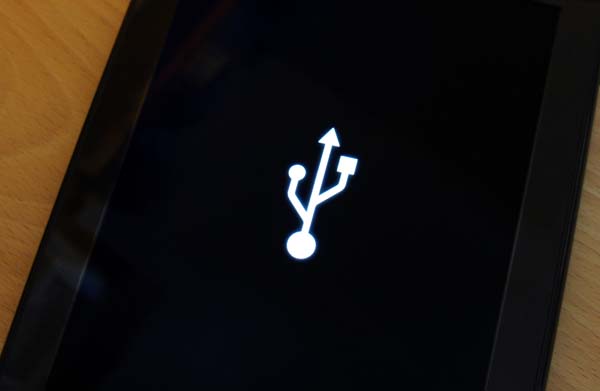
At the Windows command prompt, you’ll need to change directory to where you’ve saved the ACMEUninstaller. For this example we’d recommend the Desktop, so you’d type CD Desktop press Return then type the line novacom boot mem:// < ACMEUninstaller and press Return. Unlike the install version you’ll need to wait a few minutes before anything will happen. But eventually the usual Linux Tux Penguin logos will appear and the streaming list of Linux command-line instructions. It’ll eventually reboot to WebOS and no one will be the wiser.
novacom boot mem:// < ACMEUninstaller