Physical Address
304 North Cardinal St.
Dorchester Center, MA 02124
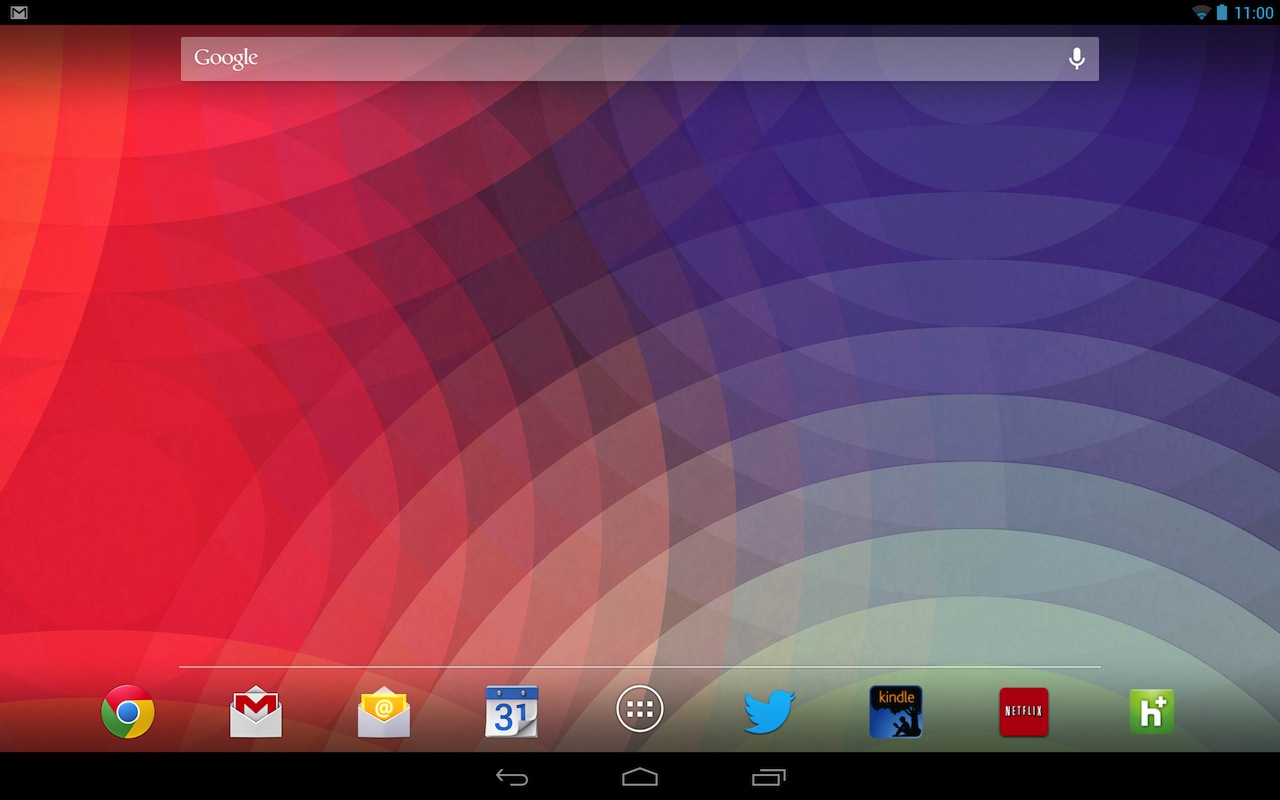
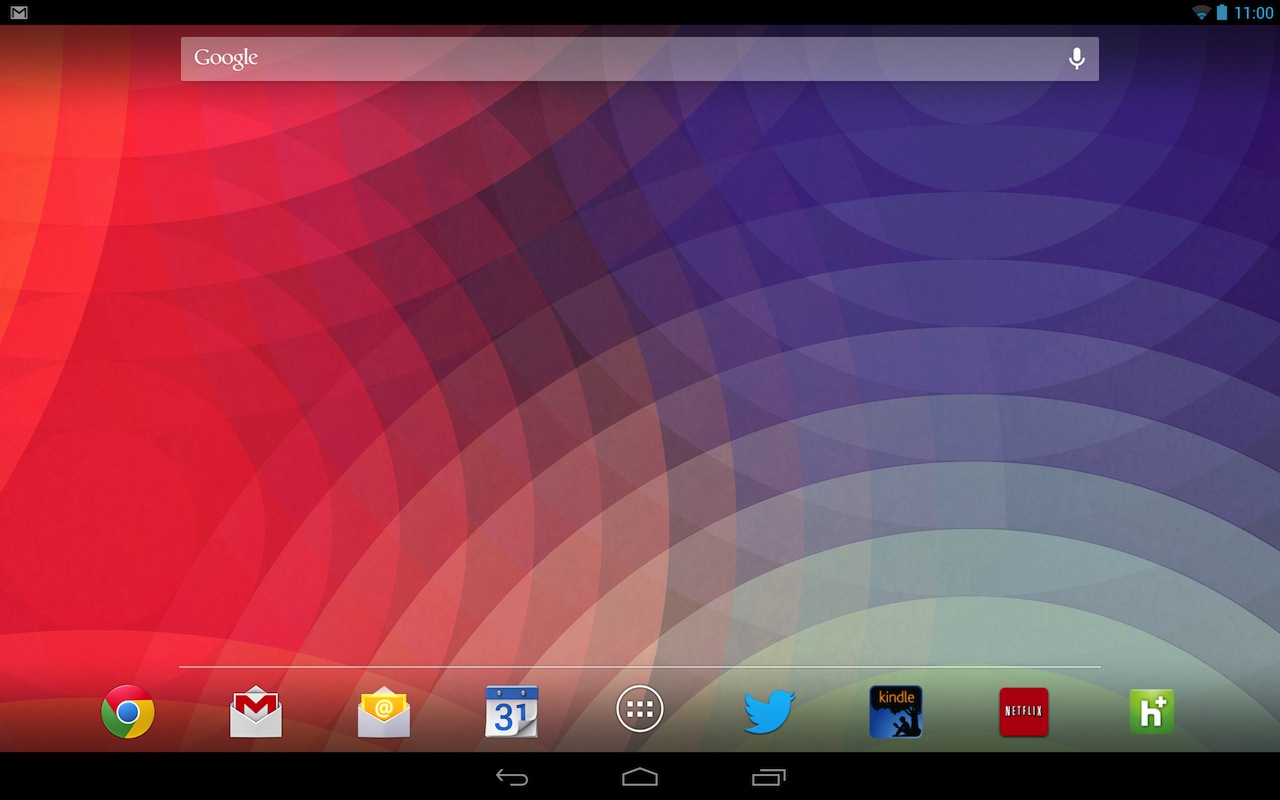
Why is your Android device chomping through megabytes of data when you’re not using it? We looked at how to monitor data usage levels on a general and per-app basis, but how can you then stop app using data? This is largely done through the Android Data and Synchronisation settings. This tells an app if and when it should download data in the background. This type of thing can be genuinely useful as it enables GMail to check for new email and download it, so you don’t have to wait. But as we’ll see this background checking can balloon.
You should also read our tip on tagging wireless hotspots as mobile or restricted bandwidth to help improve throughput and limit data use.
Android 4.0
To check the settings select App Drawer > Settings > Accounts & sync the synchronise icons are highlighted if data if the account has items selected to synchronise. Select an account to control, such as your Google one. This lists all the areas that are currently checked, add or remove items to control if automatic syncing takes place or not
Android 4.1+
For Jelly Bean the idea is the same but the list of accounts has simply been moved to the main App Drawer > Settings list where there is now a list of suitable Accounts. Tap one such as the Google entry and tap your account entry, to see the list of available areas that are synchronised. Every app implements this in a slightly different way.
Global synchronisation can be controlled from the standard Power Control widget that can be placed on the desktop. This simply stops all background data being uploaded or downloaded. See our tip on adding widgets and where to find this.